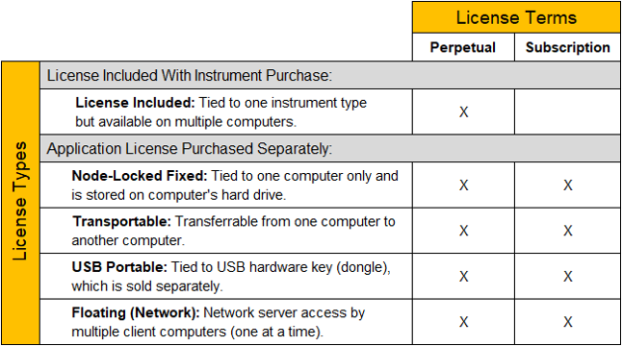
To evaluate a BenchVue application for a free 30-day trial period, go to the BenchVue Applications view, click once on the desired application, and then click on the "Start Trial" button – the trial period represents the number of calendar days remaining. After the trial period expires, you will be required to purchase a software license for that application.
As described below, Keysight's flexible licensing options allow you to select the license type and license term that best fit your specific test needs, project schedules, and budget requirements.
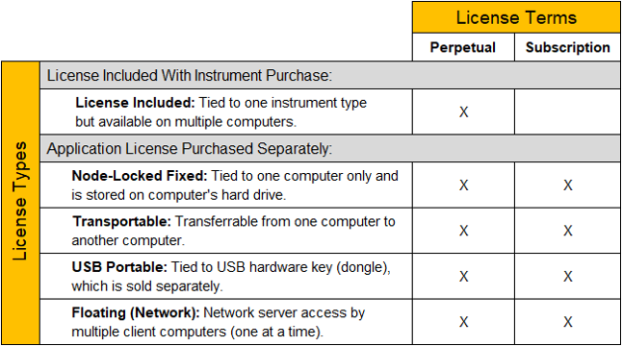
Select from the following license types depending on whether you want to install the software license on a single computer, be able to transfer the license between computers, make licenses available to multiple users over a network server, or use a hardware USB key (dongle) to physically transfer a single license between computers.
Select from the following licensing terms of use depending on whether you want to have unlimited (perpetual) access to the license or limited (subscription based) access to the license as a more economical option.
Note: The time-bound aspects of the Perpetual license (free updates for one year) and the Subscription Based license (expiration after one year) start at the time you add the software order to your Keysight Software Manager profile (see details below).
To obtain a software license for a BenchVue application, follow the procedure below. If you want to purchase a software license for network-based "floating" licensing, see Network License Administration Guide.
Note: If you are unable to install your software license file using the procedure outlined below (not common), you can manually install the license file on your computer. For more information, see Manually Installing a Software License to install the license file and activate the software license on your computer.
Note: For USB portable licenses, you will need to install the software license file on each computer that will share the USB key (dongle). In addition to the software license as described above, USB portable licenses require an additional software driver that you will need to download and install. See Keysight Licensing USB Driver to download the driver. The USB driver will need to be installed on each computer that will share the USB key.
Once you have redeemed your software license, you will receive an e-mail from Keysight with a software license file (*.lic) attached. Save the license file to the following folder on your computer:
C:\Program Files\Agilent\licensing
When you launch BenchVue, the license file will be recognized and a dialog box will be displayed to confirm that the license is fully enabled.
Note: If you have saved the license file to a different location than noted above, go to the main Global Settings (gear) menu in BenchVue and select "Licensing..." to open the Licensing dialog.
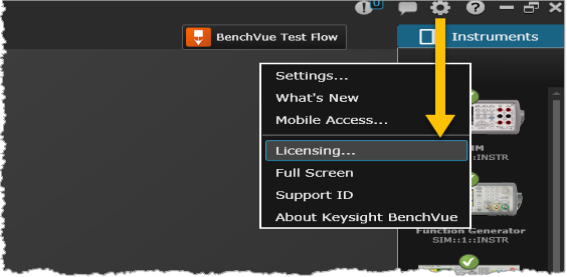
Note: The time-bound aspects of the Perpetual license (free updates for one year) and the Subscription Based license (expires after one year) start at the time you add an order to your KSM profile.
In addition to the software license as described above, USB portable licenses require an additional software driver that you will need to download and install. See Keysight Licensing USB Driver to download the driver. The USB driver will need to be installed on each computer that will share the USB key.
For more information on installing and using USB portable licensing, see Using USB Portable Licensing.
If you have purchased a transportable license, you can transfer that license from one computer to another computer. Use the Keysight Software Manager (KSM) to save the existing transportable license for later re-assignment to a different computer. To save the license, follow the procedure below.